Add Payees via Admin Portal
Once you have created a Single Payment Widget, you can add additional payees to support multiple payment recipients. Each payee is assigned a unique payeeID, enabling a multi-recipient payment system (e.g., a franchise model). However, unlike the Pay Link Widget, the Single Payment Widget allows only one payeeID to be selected per payment.
New payees for Single Payment Widget can be created and managed through the Admin Portal . You can navigate to API/Widgets and select the widget you need to add payees to.
Add a new payee
New payees can be added on the widget's page:
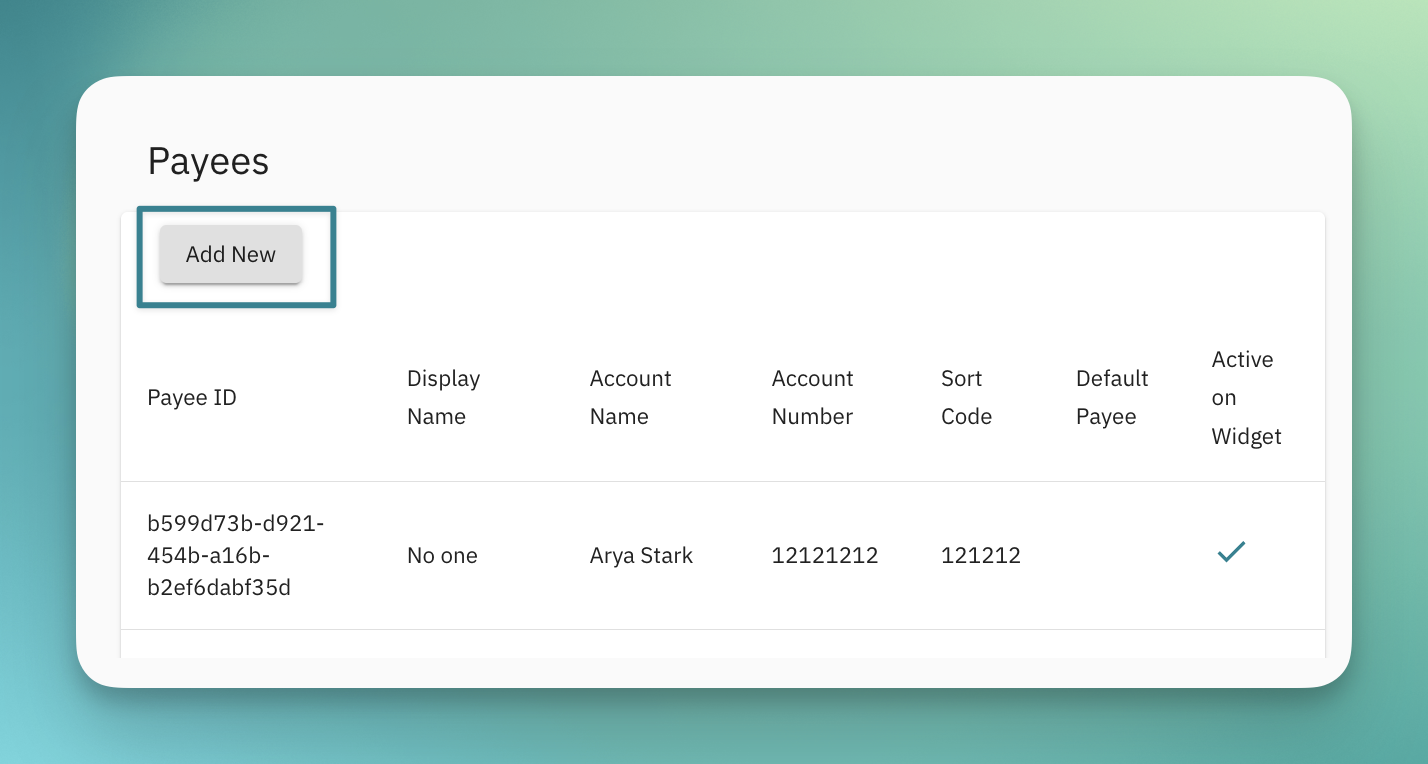
After selecting which you will be prompted to add Payee Account Details.
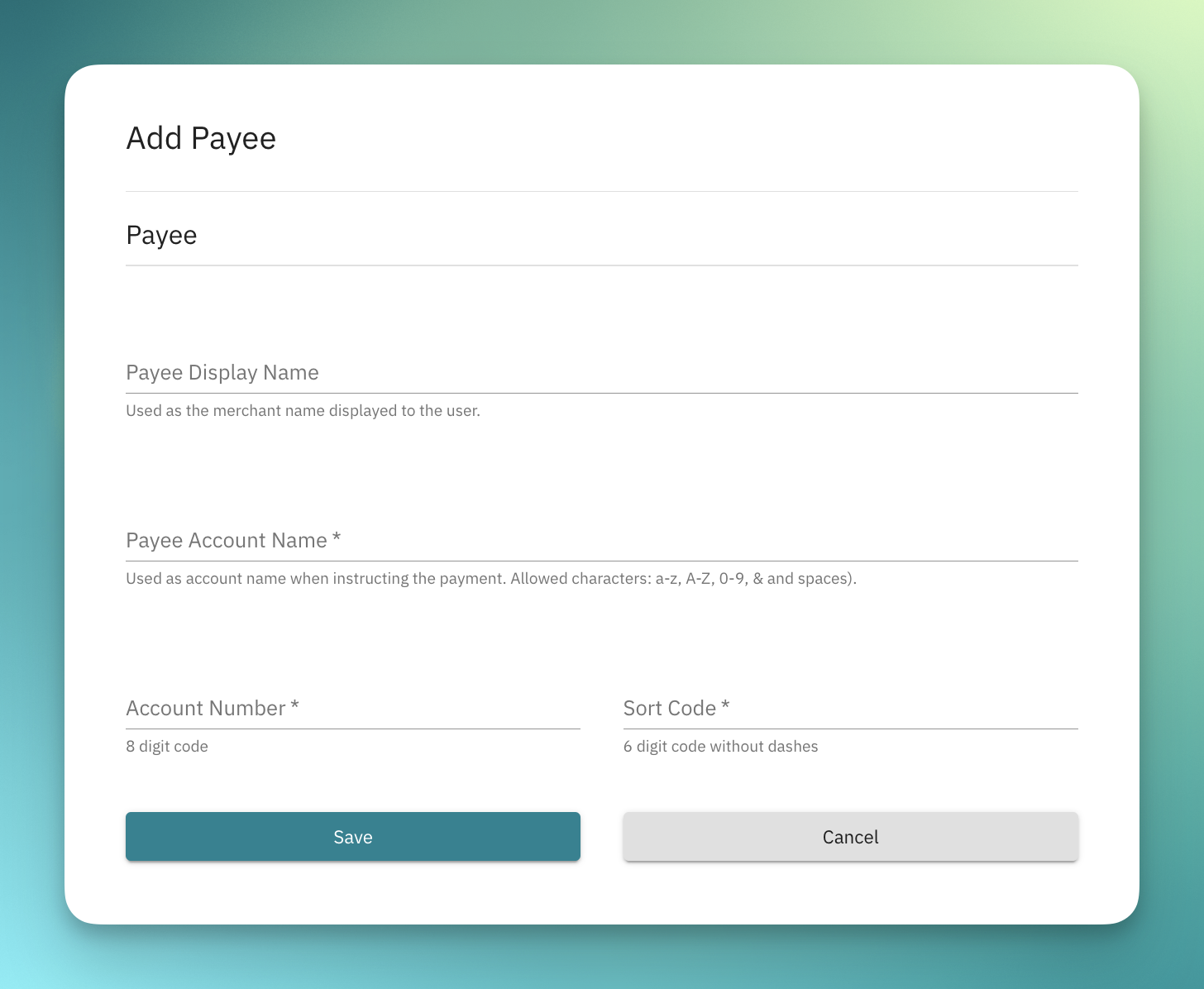
After saving this new payee, you will have the option of overwriting the default payee for this widget.
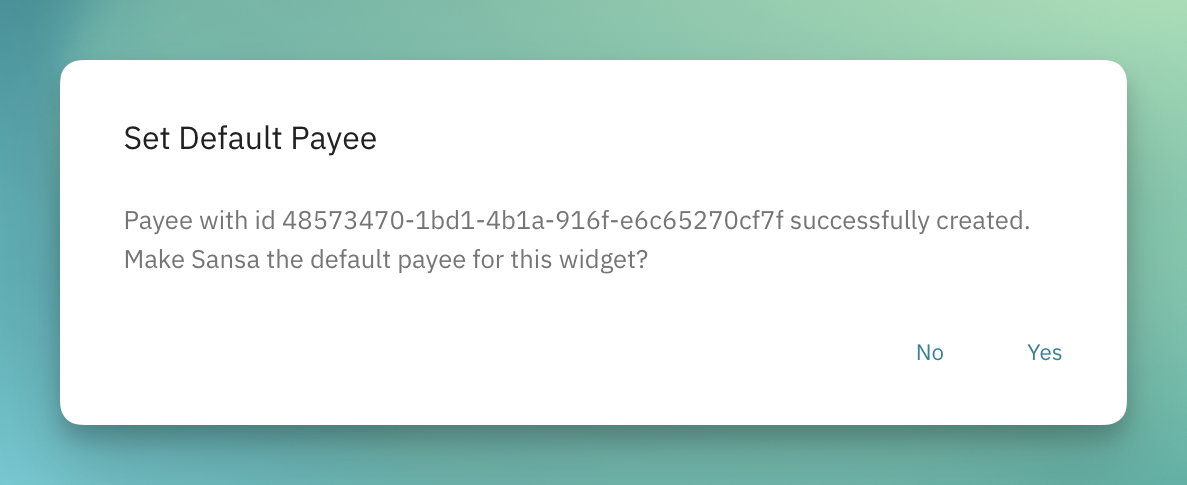
Manage payees
Access the payee management page by clicking on a payee within the payees table of the widget. Here, you can perform the following actions for individual payees:
- Set Default Payee: Designate this payee as the default recipient for payments processed through this widget.
- Disable Payee: Prevent this payee from receiving any further payments through this widget.
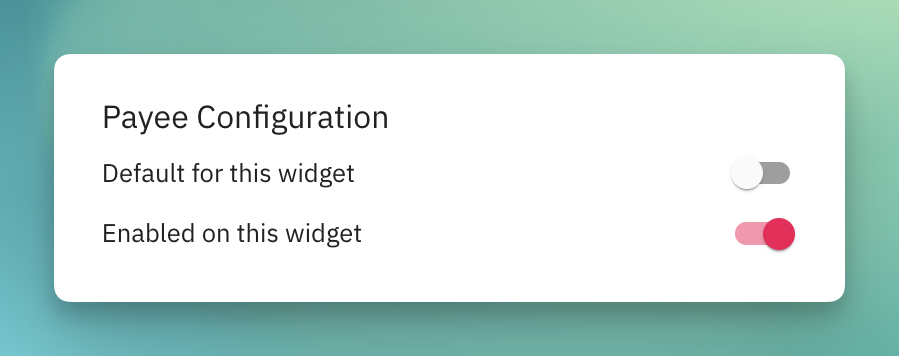
Once a payee has been created, it cannot be edited. If you need to change the payee details, you will need to create a new payee.
Updated about 1 year ago
